Automated Decline on No Show Meetings
Microsoft
Teams Room System with Occupancy based Automation
Crestron
recently introduced a new firmware that enables the pairing of the TSS
scheduling panel and POE occupancy sensor together without the need for a
control processor or Crestron Fusion. The
scheduling panel talks directly to Microsoft Exchange and uses the same credentials
as the Microsoft Teams Room (MTR) system.
If a meeting
on the calendar has been booked and no one has checked into the room from the
scheduling panel or triggered the occupancy sensor with motion, the meeting
will be canceled and the Room along
with the MTR will now be made available for use by other parties.
The CEN-ODT-C-POE
occupancy sensor covers up to a 2000 square foot space. In addition to this functionality
the LED lightbars and room signs indicate the following presence states:
þ Green means the room is Available and not occupied
þ Blue means the room is Available but space is occupied
þ Green means the room is Available and not occupied
þ Blue means the room is Available but space is occupied
þ Red means the space Is Scheduled and occupied. Notice the Check-in button
Follow Steps 1 -5 and your set.
Step 1:

- Upgrade TSS Firmware to version 2.0009.0061 or later through XIO or through web admin of device
- Upgrade occupancy sensor to version 2.4432.17116 through the local web admin by downloading the .puf firmware file here: https://www.crestron.com/Software-Firmware/Firmware/Lighting/CEN-ODT-C-POE/1-001-0061

Step 2: Pair the TSS panel and the CEN-ODT-C-POE occupancy
sensor
- Browse to IP address of TSS scheduling panel and logon.
- Halfway down expand Device Pairing and enter IP address of Occupancy Sensor and username and password if set.
- Device will come online almost immediately.

Step 3: Configure Automation Settings
- Configure Decline for No show settings to Enabled.
- Decline Reservation: If meetings are longer than 120 min those meetings will ignore the Decline reservations up to (min) field.
- Expiration Time: Number of minutes before Occupancy sensor does not detect motion and the reservation is cancelled in Exchange.
- Decline at Exact Minute: The Occupancy sensor will also perform a final check at exactly 15 minutes and will decline the meeting for no shows. This setting helps prevent false positive if occupancy is detected prior to the expiration’s timeout.
- Require Check-in: (Optional) setting for Organizations that still want the check-in button feature on the scheduling panel. The setting is complimentary to the Decline for no show based on the occupancy sensor. If someone selects check-in the Decline for no Show Settings are ignored.
- Check-In Time: Enter the duration in minutes that a Check In button is available on the Touch Screen before a meeting begins.
Step 4: Customize your Light bar status LED colors
- Green for Available.
- Red for Reserved - Proximity Sensor detects movement in the room or user pressed the check-in button on the scheduling panel.
- Blue for available but currently being occupied. These folks can be kicked out of the room if the Boss needs it.






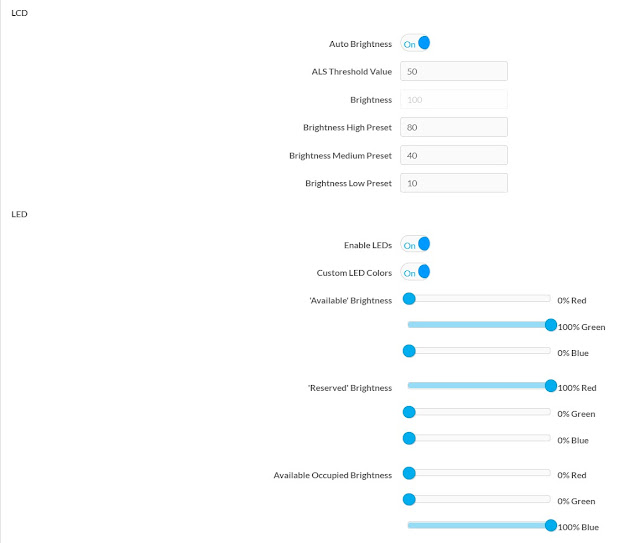
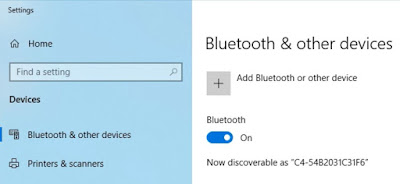

Comments
Post a Comment